How to Optimize Your Storage Devices for peak Performance

In a world dominated by data, our dependence on storage devices has never been more significant. Whether you're an artist, a gamer, a busy professional or even a traveler with precious memories stored on your devices one thing is certain; optimizing the performance of your storage devices is not just a luxury but an absolute necessity.
Imagine this scenario; You're in the middle of editing a project and suddenly your computer starts to slow down. Your fast and responsive laptop or desktop now feels like it's crawling through thick mud and frustration begins to build. Perhaps you're an avid gamer who knows that split second delays during gameplay can mean the difference between victory and defeat. Maybe you're simply tired of waiting for your favourite photos or videos to load.
The great news is that you don't have to settle for less performance; there are numerous ways to enhance the speed and efficiency of your data storage devices. Today we will delve into the realm of high-performance storage devices. Uncover some fantastic tips and tricks that will enable you to extract every ounce of speed from the storage of your computer.
Buckle up and get comfortable because we're about to embark on a fascinating exploration into the realm of data storage.
Understanding The Different Types of Computer Storage Devices
Though we can directly start discussing the tricks to solving data storage problems, it is better to first understand the different types of data storage solutions that are found in most computers and whether domestic or enterprise level. Understanding the types is important because with this knowledge you will be able to select the right device according to your needs. On the basis of their type and functionality, we can categorize the storage devices into the following broad categories:
Hard Disk Drives (HDDs):
Hard disk drives (HDDs) are an old technology of storage and they store data on spinning disks that read and write data using a magnetic head. HDDs are available in different capacities and speeds, with larger and faster drives being more expensive. Some technical details about these devices are:
- HDDs are made up of one or more platters, which are coated with a magnetic material. The platters spin at a high speed, typically 5400 or 7200 RPM.
- The read/write head is positioned over the platters by an actuator arm.
- The read/write head uses a magnetic field to write data to the platters and to read data back from the platters.
- HDDs are available in a variety of capacities, from a few gigabytes to several terabytes.
Solid State Drives (SSDs):
Solid state drives are the real heroes of the data storage world and they are probably the most used type of storage solution in both domestic computers and other devices that rely on data. They are a relatively new technology and use permanent flash memory to store data. The most unique feature which makes them very different from HDDs is that they do not have any moving parts, which in turn makes these devices very fast and reliable. Some key features of SSDs are:
- Solid state drives (SSDs) utilize NAND flash memory for data storage. Unlike other storage options, SSDs can retain data even without power making them a reliable choice.
- One of the advantages of SSDs is their ability to provide faster data access, lower latency and quicker boot times compared to traditional hard disk drives (HDDs).
- It's worth noting that SSDs generally come at a higher cost than HDDs but offer significant performance benefits.
Hybrid Drives:
Hybrid drives provide a number of advantages since they combine a hard disk drive (HDD) and a solid-state drive (SSD) into a single device. The SSD component is intended to store frequently accessed data, whilst the HDD component is responsible for infrequently accessed data. This innovative structure allows quick access to commonly used files while preserving storage capacity.
Optimizing Computer Storage Devices
Finally, the time has come to delve into the tools and techniques that can enhance the performance of your computer. To begin let's gain an understanding of the diverse range of tools at your disposal. In this guide, we will explore both software and hardware options, for optimization.
Software for Optimization
There are a lot of software tools that you can use to enhance the performance of your storage devices. Here we will discuss both Windows-built tools and external software.
Disk Cleanup:
Disk Cleanup is a tool that comes with Windows and helps you reclaim disk space by deleting temporary files, system files and other unnecessary junk. It's a way to begin optimizing your storage devices although there are more thorough tools available, for deeper cleaning.
To run Disk Cleanup, go to Start > All Apps > Accessories > System Tools > Disk Cleanup. Select the drive you want to clean up and click OK. Disk Cleanup will scan the drive for junk files and then present you with a list of items that can be removed. Select the items you want to remove and click Clean up system files.
Disk Fragmentor:
Disk Defragmenter is another built-in Windows tool that helps to improve the performance of your storage devices by defragmenting them. When you defragment a drive, you are rearranging the files on the drive so that they are stored in contiguous blocks. This can make it faster for your computer to access the files. Here is how you can use this amazing tool.
- Go to Start > All Apps > Accessories > System Tools > Disk Defragmenter.
- Select the drive you want to defragment and click Analyze.
- Disk Defragmenter will scan the drive for fragmented files and then present you with a report.
- If the drive is fragmented, click Defragment disk.
Third-Party Softwares:
There are a lot of different types of software available in the market that youc can use to improve data performance and check the health of your devices. Some of the most famous software that computer specialists use are:
- CCleaner
- Advanced SystemCare
- Defraggler
- IObit Smart Defrag
- Auslogics Disk Defragmenter
Hardware Tools
Now in addition to the software, there are also some hardware tweaks that can be helpful in this regard.
RAID Arrays: RAID arrays are multiple hard drives that are configured to work together as a single unit. This can help improve data transfer rates and provide redundancy in case of a drive failure.
External Hard Drives: External hard drives can be utilized to store enormous volumes of data that would otherwise take up valuable storage space on your primary storage device. This can help clear up memory and improve system performance overall.
Some Useful Techniques For Optimizing Storage Performance
Let’s now discuss some fast tricks that you can use to fine-tune the operations of your data storage systems.
Trim/Unmap (for SSDs):
TRIM (for Windows) and UNMAP (for Linux) are commands that allow the operating system to inform the SSD about blocks of data that are no longer in use, enabling the SSD to internally clean up and optimize its performance. To do so, just follow the simple steps given below:
- Open Command Prompt with administrative privileges.
- Enter the command: “fsutil behavior set DisableDeleteNotify 0”
- Reboot your system.
If in case you use a Linux system then you can follow these steps:
- Use the “fstrim” command manually or set up a scheduled task.
- For manual TRIM: Run “sudo fstrim -v /path/to/mounted-SSD”.
- For scheduled TRIM, you can add a cron job or systemd timer to run “fstrim” regularly.
Data Deduplication and Compression:
- Evaluate Data for Deduplication: Identify datasets that have information or highly compressible content. This may include files such as machine images, backup files or log data.
- Choose the Right Tools for Deduplication and Compression: Select software or hardware solutions for deduplicating and compressing data. Popular choices include ZFS which offers built in deduplication or tools like WinRAR and 7 Zip for compression purposes.
- Setting up Data Deduplication: Configure your selected tool to effectively perform deduplication. For ZFS you can enable deduplication at the level. For tools refer to their respective guidelines for proper implementation.
- Implementing Data Compression: Customize compression settings based on your chosen tools' functionality. In some cases, you will have the option to specify compression levels or algorithms according to your needs.
- Monitor and Optimize: Continuously keep track of the impact of deduplication and compression on storage performance. Make adjustments to strike a balance, between space savings and system performance.
Closing Thoughts
At last, our journey is complete and to sum up we can say that optimizing your data storage devices is very important if you want a good and reliable computing experience. There are a lot of guides out there on the internet and also a lot of methods that you can use to boost the performance of your computer and we have discussed some of these amazing tips in this blog. If you implement these tips and tricks in your computer then you can minimize the risks of problems and have a good functioning computer system.