How to Optimize Your Home Network: A Guide to Networking Devices

Today most of us like to do our work from the comfort of our homes especially after the COVID era a lot of businesses are shifting towards a more remote approach when it comes to managing operations. If you are just browsing Facebook or Instagram reels then you might not require a very well-functioning home network system. However, if you are a professional and use your network for some heavy-duty work then a high-performance network is imperative.
Achieving peak performance from your home network requires more than just a basic Wi-Fi router. To get the most out of your home network you need more than just a high-performance router. It necessitates an understanding of the various networking devices at your disposal and how to configure them to work in harmony. Don’t worry we have got you covered because in this blog we will discuss all the important aspects of how to optimize your home network and also provide you with the necessary knowledge that is required for keeping your pool of network in the best shape. So, without wasting any more time let’s start.
Assess Your Network Needs
Before you can start finetuning your networking devices, it is first very important to assess your current network infrastructure and what you might need to improve it. Take the time to understand your specific requirements and ask yourself the following important questions.
- Number of Devices: How many devices (phones, tablets, laptops, smart TVs, gaming consoles, IoT devices) are regularly connected to your network?
- Usage Patterns: What are your typical activities? Streaming high-definition videos, online gaming, video conferencing, or just general web browsing?
- Future Needs: Are you planning to expand your home network, add more devices, or subscribe to a higher-speed internet plan in the future?
Getting Reliable Networking Devices
Now that you have a basic idea of the features that you want in your home network system, the next pivotal step in the process is to select the best and most reliable networking devices. Following are some of the tips to help you select the right hardware.
- High-performance Wireless Router: Even if you are on a budget, always try to select a high-performance wireless router to ensure that you get optimum and long-lasting performance. Look for routers that are compatible with the latest Wi-Fi standards, such as Wi-Fi 6 as they offer faster speeds, wider coverage, and improved management of multiple devices. If you want to be extra technical then go for router devices that come with MU-MIMO (Multi-User, Multiple Input, Multiple Output) technology so you can easily handle multiple devices simultaneously.
- Ethernet Cables: As you might imagine no network system is complete without some Ethernet cables. To get the best out of your network make sure the cables you get have sufficient length and are of good quality. If you have a Gigabit Ethernet Connection in your system then it is always a good choice to get cables that are Cat 6 or Cat 6a.
- Network Modems: Make sure your modem is compatible with your ISP (Internet Service Provider) and can handle your subscribed internet speed.
- Optional Devices: If you have a larger home, consider adding network switches and access points to extend your wired and wireless network coverage.
Place Your Router At The Best Position
If you rely on only a Wi-Fi router in your home or even if you have some cables running around your setup, placing your Wi-Fi device in the optimum position is necessary to get reliable and high-speed connectivity in your entire house. If you don’t know how to find the best place to put your devices then you can use some mobile apps like HeatMapper to pick a good spot in your home. Plus, it is also a good practice to use SpeedTest.net to compare the network speed at different locations. Following are some tips you can use to increase the signal strength and coverage.
- Position your router in a central location within your home. This minimizes the distance between the router and your devices, improving signal strength.
- Elevate your router off the floor. Placing it at eye level or on a shelf can help signals travel more efficiently.
- Keep your router away from physical obstructions like walls, furniture, and appliances. These can absorb or block Wi-Fi signals.
- It is also very important to not place your router or modem near other devices that produce electromagnetic interference like cordless phones or the microwave.
Update Your Network Firmware
You might now be wondering that we are discussing mostly about the routers and disregarding other devices, and you are absolutely right. Routers are the most important equipment in home networks and that's why it is essential to keep most of our focus on them. But don’t worry we will also discuss other devices later on in the blog. Router manufacturers regularly release firmware updates to enhance performance, add security features, and fix bugs. To ensure your network is secure and running optimally try to do the following things once in a while.
- Check your router manufacturer's website or the router's admin panel for firmware updates.
- Follow the manufacturer's instructions to download and install the latest firmware.
- Set up automatic firmware updates if your router supports this feature to keep your network up to date.
Keep The Network Security Tight
Although it might be boring for most of us to spend time tweaking the security settings of our network security devices, they are important to keep you safe from malicious attacks and for the overall performance of your home network. While there are a lot of features and aspects that can improve the defence capabilities of your system, the following are the most important:
- Change Default Credentials: One of the first things you should do when setting up your router is to change the default login credentials. High-performance wireless routers often come with generic usernames and passwords, which are easy for hackers to intercept. So, change them and try to set strong passwords with complex combinations of characters.
- WPA3 Encryption: Enable WPA3 encryption for your Wi-Fi network. This provides stronger security against potential attackers.
- Disable Remote Administration: To prevent unauthorized users from accessing the settings of your network disable the remote desktop feature from the admin account. This is really helpful if you have set up a team of users in your home.
- Guest Network: It is a good practice to set up a guest network account that provides only limited access to your main network for visitors.
Channel Selection and Bandwidth
Wi-Fi networks function within frequency bands, namely 2.4 GHz and 5 GHz, and they operate on designated channels. However, if multiple nearby networks are using the channels it can lead to interference and congestion issues, resulting in slower speeds and less reliable connections. To ensure a good Wi-Fi performance, it's crucial to effectively manage your network's channels.
To begin with, you can utilize a Wi-Fi tool available as either a mobile app or computer software. These handy tools scan your surroundings. Provide a comprehensive list of Wi-Fi networks along with the channels they are currently utilizing. This information proves vital in identifying the congested channels, within your vicinity.
Once you have identified the crowded channels you need to access the settings of your router via its web interface. Typically this can be done by entering your router's IP address into any web browser of your choice. Once inside the interface navigate to the section dedicated to Wi-Fi settings and select the desired channels for your router to utilize. A general rule of thumb that you can follow here is to select the 5 GHz band for devices that require high bandwidth and the 2.4 GHz band for longer-range coverage.
Optimize Your DNS Settings
Setting up the right DNS settings is very important to improve your browsing experience. If you don’t know what DNS is then you can simply understand that they are the servers that are responsible for converting the domain names of websites into specific IP addresses. In most cases, your internet service provider will assign you DNS servers to use. However, these servers may not be the fastest or most reliable and there are a lot of other external DNS servers available that you can use like the Google DNS and Cloudflare DNS, which can offer faster and more reliable performance.
Changing the DNS servers for your network system is a relatively easy process and you can do it even if you are not a tech specialist. Just follow the steps given below and you will have done it in no time.
- To change your DNS servers, you will need to access your router's settings. This is the step that will vary for everyone because the settings UI is different for different makes and models. Once you have entered the settings, locate the DNS server settings and change them to the following addresses:
- Google DNS: 8.8.8.8 and 8.8.4.4
- Cloudflare DNS: 1.1.1.1 and 1.0.0.1
- Now that you have changed the server addresses go to the router settings again and configure your router to use these custom DNS settings.
Wrapping Up
Optimizing your home network is a continuous process that pays off in terms of faster speeds, better coverage, and improved security. By following these detailed steps and regularly reviewing your network configuration, you'll enjoy a seamless online experience that meets your specific needs, whether you're a common user or an IT engineer.
Remember that technology evolves, so stay informed about the latest networking trends and updates to keep your home network future-proofed.